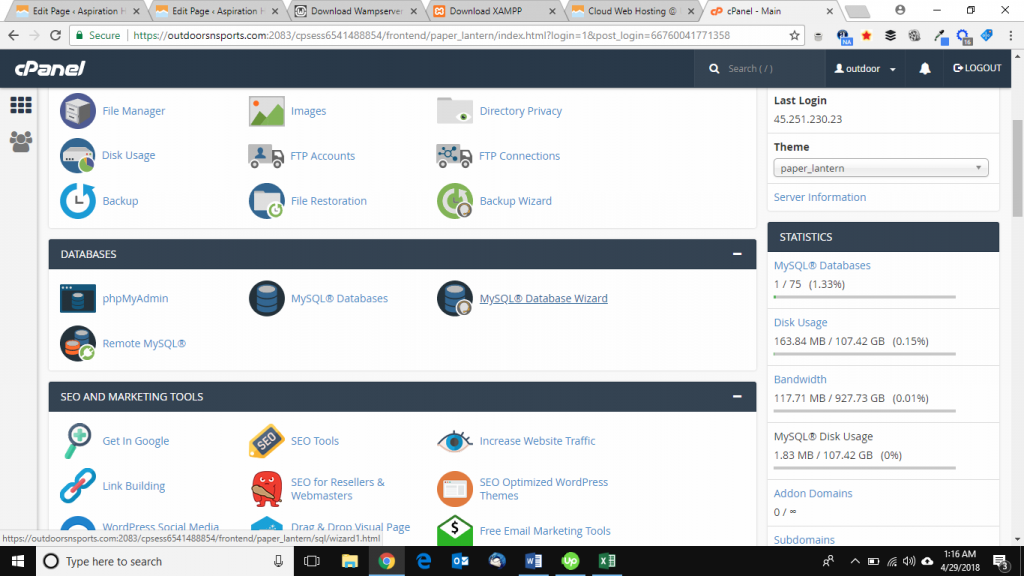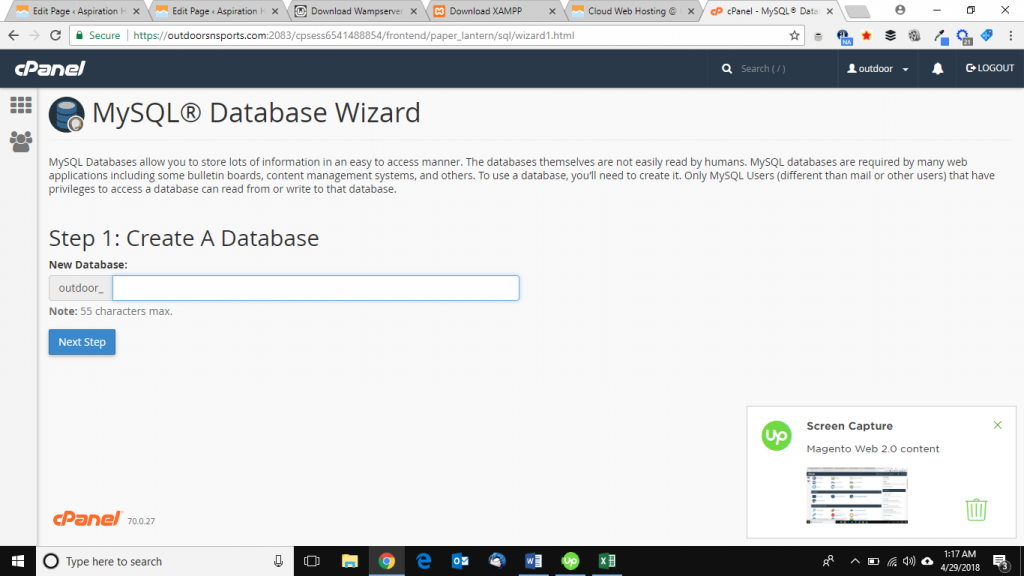Here we’ll continue the title – how to upload magento site on server (Live)? So, without doing any further introduction jump in to the point. Specifically, install Magento on Server(Live).
Creating Mage zip file – How to install Magento on server ?
Here we’ll zip all Magento files and later we’ll need to upload in to the live server using Filezilla. Now navigate through Xampp or Wamp folder. And under the htdocs(for XAMPP) or www(for WAMP) find the Mage files. Now simply zip all files using WINZIP or WINRAR, we’ll need this zip file later.
Uploading the zip file – How to install Magento on server ?
However know all we need to upload the Mage zip file using cPanel or third-party client software like FileZilla. Here read our articles about uploading and accessing live server using Filezilla. By the way, here we’ll describe the whole process using cPanel.
Now make note a powerful cPanel including features like OneClickMageInstaller , webmail and other premium SEO & devlopment apps can make your life easier. All you you have to purchase is a good Mage web hosting provider such as our hosting. Because we provide all of the latest powerful tools in our cPanel for efficient web development in no time. And remember premium services like AspirationCDN, LiteMageCache & SSD cloud storage comes in package with our hosting plan cost only $9.99 per month.
Tanzia Farin Chy – Aspiration Hosting
First for example: log in to the live Aspiration server using your admin credentials. Chat with our live support if you don’t have the credentials for cPanel.
Now create a new Data Base using the cPanel MySQL database tool. Here you need to enter some credentials such as the DB name, username and password for secure access in new DB.
In further steps we’ll import the DB from localhost environment into live server using cPanel.