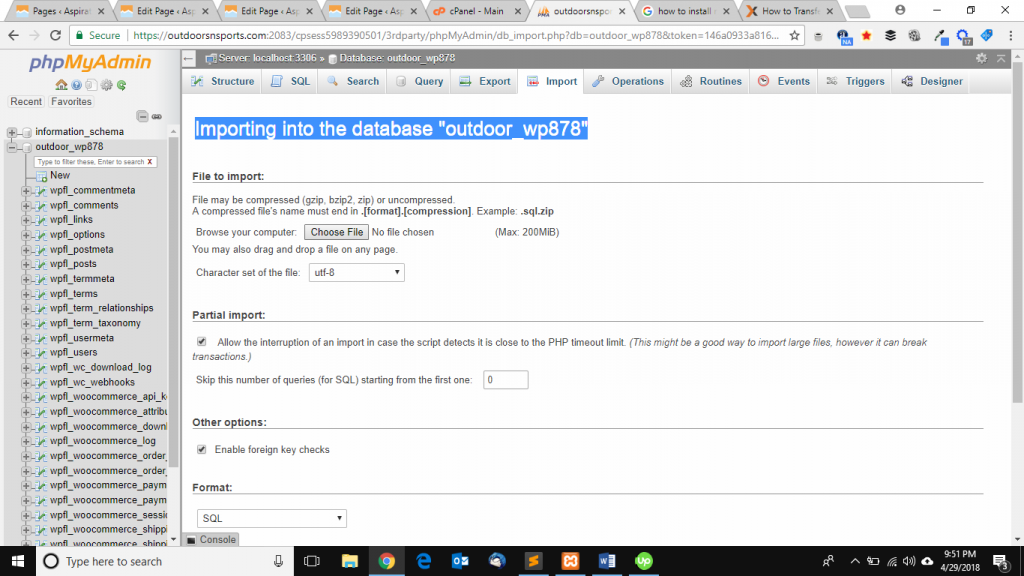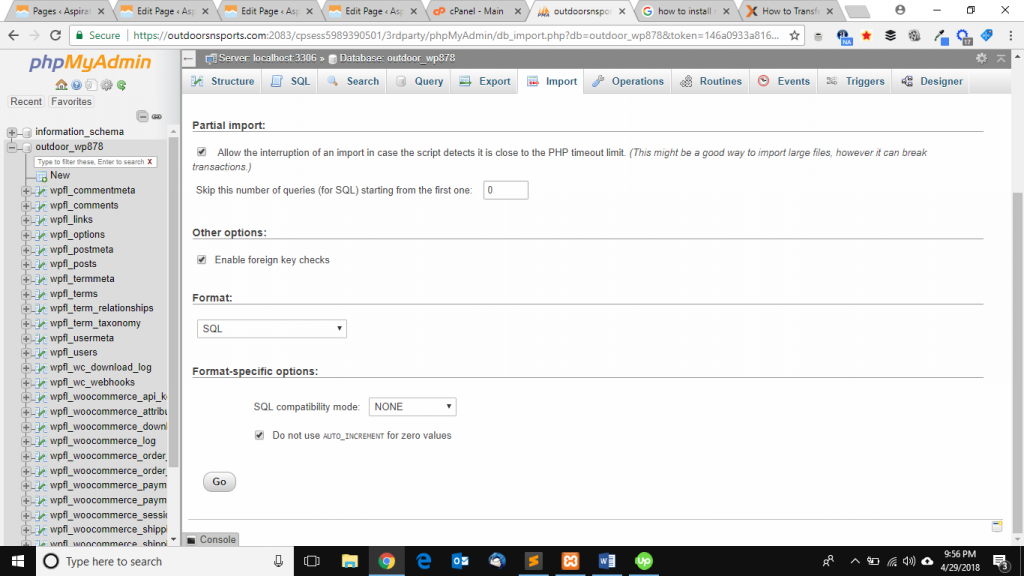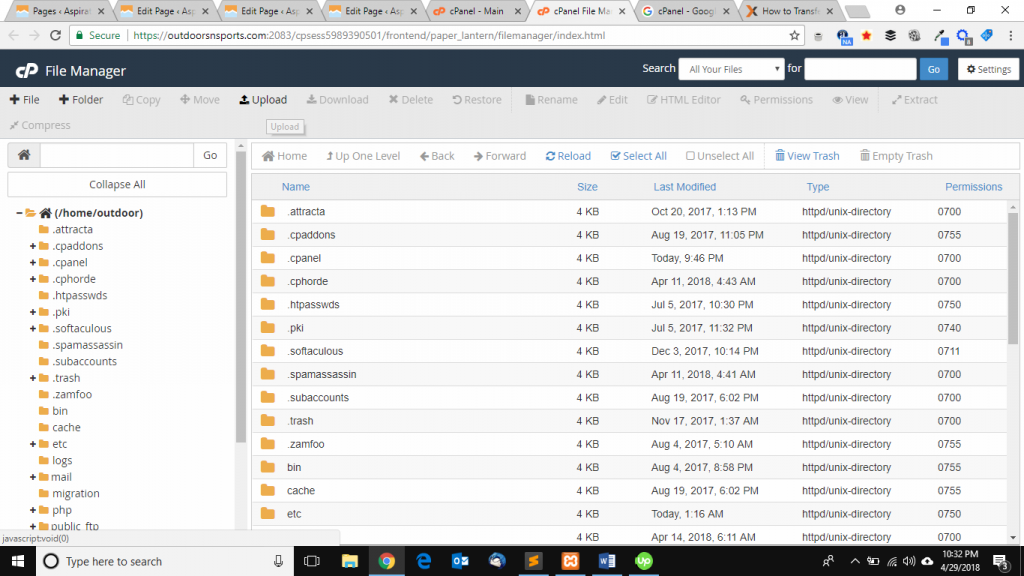As promised in our previous article, here we’ll continue the same heading, how to install Magento on server – Importing & Uploading DB?
Here we’d like to mention doing a migration from a local to live environment is a critical process to handle. And doing these jobs are directly related to Data loss and even site crashes. So, it is always better to keep a backup of the DB & Mage .zip file before proceeding. As a result, we can easily retrieve it later if necessary. Here we can also see that the work has been done through expert hands. But our clients @ AspirationHosting don’t need to worry about migration. As our Mage experts are keenly looking for your migration request. And you can do this by logging in to your client area, asking tech support by using chat. Hence the migration & development services are 100% free of cost and comes even with the basic plan for $9.99 per moth!!!
How to install Magento on server – Importing Local DB
So, as we already created the DB efficiently. Now we’ve to import the DB which was downloaded from our localhost in our newly created DB. As a result doing the same needs first to select the DB we’ve just created. And note that the DB name in the top is the same as newly created DB means the DB has been selected. Now click the ‘Impot’ button in the top of phpMyadmin and select the .sql file from PC to import in to the live server.
Finally click the go button for importing to begin and keep patience!!!
How to install Magento on server – Uploading the .zip folder
Here use the cPanel > File Manager to access the ROOT DIR in live server. In case we want to use a sub folder, we can also do the same. But if not, we can use our ROOT DIR (For ex: public_html). Now using the upload button simply upload the Mage .zip file in to the ROOT DIR. Afterwards uploading the Mage .zip file extract the files inside the ROOT DIR.