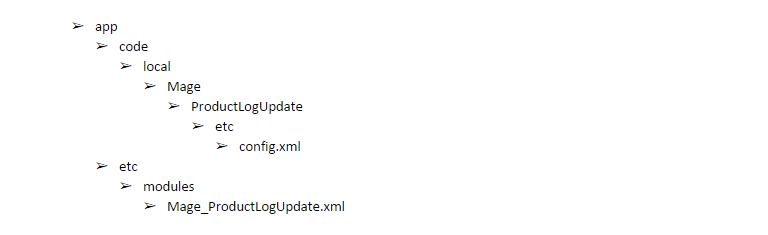In the third part we will continue as a Magento Module creator. As we already created a new XML file under the path “app/etc/modules”. Now we’ll assign the module to Mage. Remember we can use any name but for ease here we’ll use the format “namespace_modulename”. Also we need to remember the case sensitivity. Next we’ll create XML file (app/etc/modules/Mage_ProductsLogUpadate.xml) using following codes.
Particularly our hosting supports Magento. Also we provides premium features like Aspiration CDN, LiteMageCache & MagentoAutoInstaller etc. Next experience our cloud server and the basic 4GB server is only for $149 per month. Further an experienced team is always ready to provide support about web development to our honorable clients. Moreover, the hosting plans begin $9.99 per month. Now enjoy up to 25% discount in first month bill. So, visit us on regular basis to learn more about our special offers!!!
Tanzia Farin Chy for Aspiration Hosting
<?xml version="1.0"?>
<config>
<modules>
<Mage_ProductLogUpdate>
<active>true</active>
<codePool>local</codePool>
</Mage_ProductLogUpdate>
</modules>
</config>active – to active or deactive module use true or false.
codePool – to select the desired pool for example: core, community and local etc.
Magento Module Creator – Activating Module
However we have a Module now and is ready to use in Mage. Now we’ll log in to the Mage Admin Panel to check the operation. Next browse through System > Configuration > Advanced> Advanced. Under the Advanced tab find Disable Module Output. Here we should find our module “Mage_ProductLogUpdate”. So, recheck the process again if there is no module available. As a result, our current module structure should look like following.
Here we saw “How to active module by using a XMl file?”. Next we’ll continue to the 4th part of custom basic module creation – Event observer. So, be Magento module creator with us in this step by step tutorial!!
Currently Viewing Part 3 | Go to Part 2 | Go to Part 1| Go to Part 4