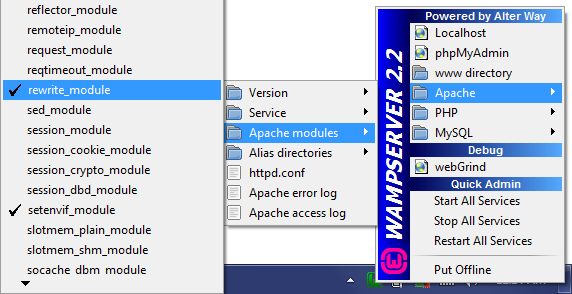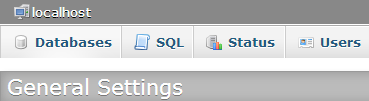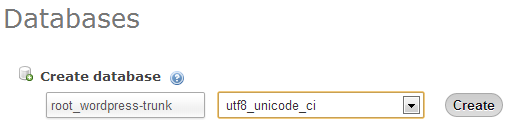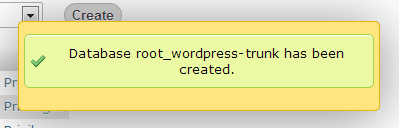Here we’ll continue, how to install magento in wamp? For using custom permalinks in Mage, it is necessary to activate Apache’s “rewrite_module”. For doing the same, please follow these steps.
How to install magento in wamp? – Apache Config
1. First click the WampServer icon in systray taskbar.
2. Now, Find the Apache> Apache modules menu.
3. Under the tab click “rewrite_module” to ensure it becomes enable.
4. Finally Apache take auto restart to make changes in httpd.conf file.
How to install magento in wamp? – Creating DB
As a fact, phpMyAdmin creates the database for WampServer. To access phpMyAdmin enter the following link in your web browser.
http://localhost/phpmyadmin/
So, it’ll popup the phpMyadmin screen. In the left side bar we can see the previously created databases. Also it includes test, information_schema, performance_schema and MySQL etc.
Note: Never remove the existing DB files. Because these files are necessary for phpMyAdmin & WampServer to operate correctly.
Here are the following steps to create a New DB:
First in top click on Databases in the main navbar.
Next in the DB screen, put on your suitable DB name in left side box. Now select utf8_unicode_ci from the Collation dropdown list as DB collation.
Finally click create to open a new DB.
As a result now a DB is created. In the left side bar list, we can see our newly created DB.
However the phpMyAdmin user and root automatically takes the new DB as default. Also it has no password. By the way the following connection info we’ll require while installing Magento in WampServer.
/** The name of the database for WordPress */
define('DB_NAME', 'root_databasename');
/** MySQL database username */
define('DB_USER', 'root');
/** MySQL database password */
define('DB_PASSWORD', '');
/** MySQL hostname */
define('DB_HOST', 'localhost');How to install magento in wamp? – Shut down WampServer
On systray in taskbar click WampServer icon. Now select the Stop all services to shutdown the Apache and MySQL applications. Next as all of services turned off the icon goes red.
Finally Right click WampServer icon in systray and click exit to close software from taskbar.
In next part, we’ll discuss moving Magento into WampServer.
Currently reading Part 05 | Part 01 | Part 02 | Part 03 | Part 04