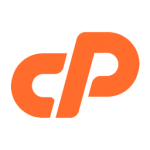Park Domain in cPanel
Overview
Alias Domains are really domain pointers that allow you to “point” or park domain names to your existing hosting account. For example, your main web site is DomainA.com, but you also have DomainB.com. cPanel allows you to “point” or “park” DomainB.com to your main domain or web hosting account at DomainA.com.
If you are a client and need any assistance with this. Aspiration Hosting’s engineers are available 24/7 to assist with any support requests suck as this. Contact our team to learn what all we can do for you!
Creating A New Alias Domain
Steps
- Enter the domain name you want to “point” or “park” to the web hosting account you are currently managing with cPanel in the text box provided.
Example: DomainB.com - Click on the Add Domain button.
NOTE: Domains you “point” or “park” to the web hosting account you are currently managing MUST be registered with a valid registrar before they can be used. In addition, you need to point your domains to the DNS servers you are currently using for DomainA.com. Changing DNS server entries are accomplished by using your registrar’s control panel. They cannot be modified using the cPanel interface.
- The next page will state “The parked domain DOMAIN_YOU_ARE_POINTING has been successfully created for you”.
- Click on the Go Back button.
- When the page loads, you will see a table with your newly created Parked Domain containing the following information, split into three columns:
- Domain – This entry will be the Parked Domain you created in Step 1 above.
- Domain Root – This entry will be the path to the Parked Domain. The system will automatically default the path to home/public_html.
- Remove – Click on the X icon to remove the Parked Domain. When the next page loads, click on the Yes button to remove the Parked Domain. A confirmation page will display “The alias domain YOUR_ALIAS_DOMAIN has been successfully removed.”