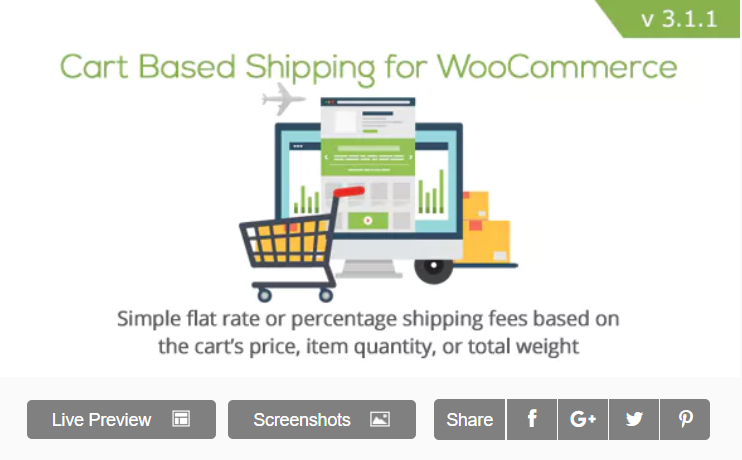There are maybe hundreds of open source free plugins out there to configure a WordPress eCommerce store. However, among all of them, the WooCommerce plugin is widely accepted by the WordPress developers. Shopping carts are important for eCommerce stores. Because the shopping cart is responsible for the total checkout process. From payment up to delivery. Since we’re talking of shopping carts, WooCommerce has their own default WooCommerce Cart which ensures the best UI and experience.
If you’re about to launch your first online store using WordPress and are a bit confused, we can give you a complete solution. Because we’re the complete WordPress SSD cloud-based hosting service. Our Pro and Plus WordPress hosting plans are full of features such as Aspiration CDN services, OneClickInstaller, Free Web development tools, and Free SSL certificates, etc. Furthermore, we’re providing web development and on-call customer support for the pro and plus users. So, join us now for extra savings on web development. Tanzia Farin Chy for Aspiration Hosting.
For configuring Woocommerce cart first we have to install the WooCommerce plugin itself into our WordPress website. By following these easy step we can install WooCommerce in few minutes:
Installing WooCommerce Plugin
To install the WooCommerce plugin, log into WordPress using admin credentials.
Now on the left sidebar find the Plugins and Add New.
There are two ways to add a new plugin in WordPress. Either we can download and later upload the WooCommerce file into WordPress and install. Or we can search and Install the WooCommerce using WordPress Plugins option.
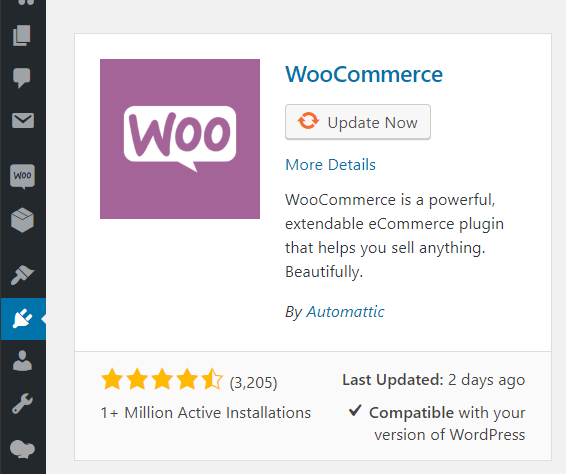
By clicking the Install Now button will redirect us into a basic WooCommerce installer page or wizard.
Store setup
At the very beginning, there is an option called Store setup. Here we can set up our store address, default currency, and choose the type of product from the dropdown list. Finally, to move into the next step, click the checkbox and then the Let’s go button.
Payment
In the next step, we can configure the Payment option. Here we can choose single or multiple payment options for the store. Now, click Continue to move into the next step.
Read How to setup Paypal for WooCommerce store?
Shipping
In this page, we can setup Shipping Zone, Method, and units of dimensions & weights, etc. Now choose your desired options and again click Continue button to move forward.
Extras
Now, authenticate and connect your store with the Jetpack for better monitoring, security, and promotion etc. If we don’t want to add Jetpack into our site simply using Skip this step link at bottom of the page.
Activate
Finally, we add an email address for regular tips and updates from WooCommerce. In this section, we can also create our first product using Create a product button. Otherwise, we can import our products using the CSV file using the Import product button.
That’s it we have successfully installed the WooCommerce plugin in our WordPress website for an eCommerce store.
What is a WooCommerce Cart? – Configuration, options, and Setup
WooCommerce cart handles a wide area operation. Even every single setting somehow is directly or indirectly relates to the WooCommerce cart. So, for the sake of simplicity, we’ll only discuss the roles of various WooCommerce settings and best plugins to automate the WooCommerce cart.
General Settings – General Options
To access settings use the following path:
WooCommerce > Settings
Moreover we can set up selling locations, shipping locations, taxes, coupons, and default customer addresses for tax calculation etc. However see, as we mentioned earlier, every option we mentioned has direct or indirect involvement with the WooCommerce cart.
Currency Options
Now under this tab, we can set up our default currency, a position to display in checkout, separators, and decimals etc.
Product Settings – General
To access settings use the following path:
WooCommerce > Settings > Products > General
Shop Pages
Furthermore, we can set up the default Shop page, behavior of the cart, Placeholder image, etc. As we’re discussing the WooCommerce Cart they are two particular options under Shop page heading:
1. Redirect to cart page after successful addition – automatically take the customer to the cart page if any product is added.
2. Enable Ajax Add to cart buttons on archives – Adds Add to Cart button and the user can shop in an archive page later.
Measurements
We have already covered the section in the WooCommerce installation. If you’ve skipped earlier then now select units for weights and dimensions to display in WooCommerce Cart Page during the checkout process.
Reviews
Simply enables reviews and product rating options for customers.
Inventory Options
To access settings use the following path:
WooCommerce > Settings > Products > Inventory
Next in this section, we can set up our product inventory options. Such as Manage Stock, Hold stock, Notifications, thresholds, Out of stock visibility option, and format of display, etc.
Downloadable Products
To access settings use the following path:
WooCommerce > Settings > Products > Downloadable products
Basically, these options control and manage downloads for users.
There are many other settings which directly or indirectly affects the WooCommerce Cart operation. Here the following list is an overview of the options:
Tax Settings
To access settings use the following path:
WooCommerce > Settings > Tax
Shipping Settings
To access settings use the following path:
WooCommerce > Settings > Shipping
Payment Settings
To access settings use the following path:
WooCommerce > Settings > Payments
Or you can also read our articles on PayPal settings on WooCommerce.
Account and Privacy Settings
To access settings use the following path:
WooCommerce > Settings > Accounts and Privacy
Email Settings
To access settings use the following path:
WooCommerce > Settings > Emails
Advance Settings
To access settings use the following path:
WooCommerce > Settings > Advanced
To learn more about the above settings click here!!!
An App to Manage WooCommerce Cart: WooCommerce Cart Based Shipping
Features of: WooCommerce – Cart Based Shipping
- Easy to use, maintain, update and install.
- Lifetime free updates.
- Multi WooCommerce Cart based shipping and Calculation etc.
- Compatible with the WPML.
- Export or Import settings etc.
Thanks for being with Aspiration Hosting.